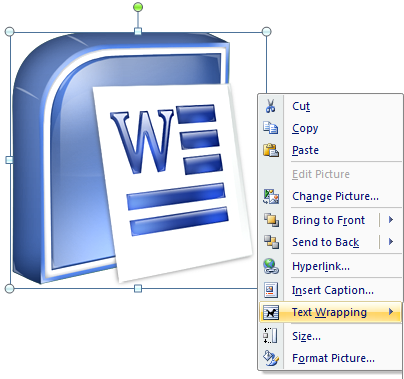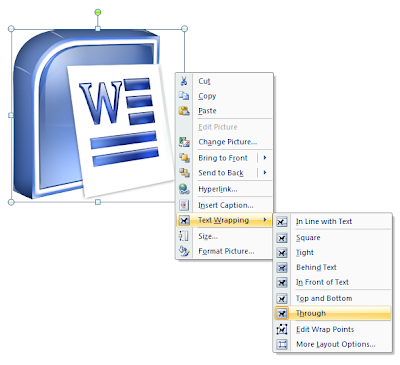Computer integrated Manufacturing
Computer integrated
manufacturing(CIM) is a broad term covering all technologies and soft
automation used to manage the resources for cost effective production of
tangible goods.
- Integration – capital, human, technology and equipment
- CIM – which orchestrates the factors of production and its management.
Computer Aided Design
(CAD)
Computer Aided Manufacturing
(CAM)
Flexible
Manufacturing Systems
(FMS)
Computer Aided Process Planning
(CAPP)
- CIM is being projected as a panacea for Discrete manufacturing type of industry, which produces 40% of all goods.
Definition of CIM:
It describes integrated applications
of computers in manufacturing. A number of observers have attempted to refine
its meaning:
One needs to think of CIM as a computer system in which the peripherals, instead of being
printers, plotters, terminals and memory
disks are robots, machine tools and other processing equipment. It is a little
noisier and a little messier, but it’s basically a computer system.
-
Joel Goldhar, Dean, Illinois Institute of Technology
-
CIM
is a management philosophy, not a
turnkey computer product. It is a philosophy crucial to the survival of most
manufacturers because it provides the levels of product design and production
control and shop flexibility to compete in future domestic and international markets.
- Dan Appleton, President, DACOM, Inc.
CIM is an opportunity for realigning your
two most fundamental resources: people and technology. CIM is a lot more than
the integration of mechanical, electrical, and even informational systems. It’s
an understanding of the new way to
manage.
-
Charles Savage, president, Savage Associates
-
CIM
is nothing but a data management and
networking problem.
-
Jack Conaway, CIM marketing manager, DEC
The preceding comments on CIM have
different emphases (as highlighted).
An attempt to define CIM is analogous
to a group of blind persons trying to describe an elephant by touching it.
“CIM is the integration of the total
manufacturing enterprise through the use of integrated systems and data
communications coupled with new managerial philosophies that improve
organizational and personnel efficiency.”
- Shrensker, Computer Automated Systems
Association of the Society of Manufacturing Engineers (CASA/SME)